Overview of Visitors
This quick introduction will help you to use Ogulo quickly and efficiently. We recommend that you carry out the steps explained here simultaneously using your own Ogulo access, in order to ensure that you have understood everything fully.
Click on “Visitors” under Application in the main menu on the left to see an overview of all the visitors that have shown interest in one of your 360° VR tours so far.

A visitor is anyone who has registered for one of your tours at least once before or who you have manually added to one of your tours. This means you will find all the contact details that you have collected so far through your virtual 360° tours under “Visitors”.
This article will show you how to view and edit your visitors’ contact information.
Adding visitors
At the top right of the screen you will see the “+ Add Visitor” button. Clicking on this button allows you to add visitors to one of your tours manually.
Overview of all visitors
In the center of the screen you will see an overview of all the visitors in your Ogulo database. These visitors are listed with their names, their associated email address, and cellphone number.
Note: If you are new to Ogulo, you will find sample contacts here. You can delete these if necessary.

There is a magnifying glass on the top right. Clicking on it allows you to search for a visitor using their name, email address, or cellphone number.
Detailed view of visitors
Click on one of the listed names to get a detailed overview of that visitor in a window to the right.
In the top right of this window you will find a slider switch. If this slider is activated and green, this visitor can contact you and view the tours that they have access to. However, if you want to deny this visitor all access to your tours and prevent them from contacting you, slide the switch over to the left to block them.
Click on “Edit” on the right in the Visitors view to find all the contact details for the selected visitor. You can also change these contact details if needed by entering the updated information in the relevant field.

Here you can also see to which tours this visitor has access. To do this, click on “Tours” in the bar at the top.
You can also find the tours that this visitor has access to if you click on “Tours” on the right in the Visitors view.

Clicking on “Statistics” in the Visitors view takes you to the detailed statistical analysis of this visitor’s visits to the virtual tours.
You can then see the selected visitor’s email address and cellphone number.
At the bottom in the Visitors view you have the option of deleting this visitor. Please note that once you have deleted a visitor, all their visitor analytics and data sets are lost.
On the bottom right in the corner of the Visitors view, you have the option of granting selected visitors access to more tours. To do this, click on the “+” (Add Visitor to Tours).

Next article: Ogulo Quick Introduction: Step 6, Statistics
Previous article: Ogulo Quick Introduction: Step 4, Tour Viewer