A personalized domain is an additional Ogulo feature – for more information please contact us at info@ogulo.com.
- In order to set up your own domain, in your account, go to the “Account” tab in the left-hand menu under Settings and click on “Company”.

2. Select the right-hand tab “Your Domain”, where you will find an explanation and a video about personalized domains. Click on the blue “Set up now” button to set up your own domain.

3. Download the required ZIP package by clicking on the blue “Download” button.

If you have a web designer, send this package and these instructions to them. In this case, you do not need to follow the remaining steps.
If you are setting up the domain yourself, unzip or extract the ZIP package. The unzipped folder should contain a total of 4 files:
- settings.json /
- README.txt /
- index.php /
- .htaccess)
4. You can set up a new personalized domain and save the four files there.
Or you can create a directory (e.g. /tour/) in an existing domain, such as the domain used to host your homepage (e.g. www.real-estate-example.com), and save the files there.
This subdirectory is necessary as many websites already have an “index.php” file in their main directory. If you upload the Ogulo files here, the existing file, and therefore the homepage, will be overwritten.
5. Load all four files from the ZIP package into the previously selected path.
6. Enter the domain created in Step 4, including the path, in the window in Ogulo. Ensure that the link is entered correctly in the following format: https://YOUR-DOMAIN.com/PATH/.

If everything has worked, a green checkmark will appear on the right-hand side and the save button can be clicked. At this point, everything is set up and the links take you directly to the desired domain.
Congratulations, you have now set up your personalized domain!