You can always reassign your 360° VR tour to another team member. In case you are an admin for your account you can also assign tours of other team members to you or a different team member.
In case you are in the tour creation process, simply go to the last step (“Publish & Preview”) and change the team member on the right side under “Assigned Team Member”.
If the tour is already built, you don’t have to go back to edit the tour. Instead, you can click on the three dots on the upper right corner of the 360° VR tour and click on “Assigned Team Member”. Now, you can choose another team member. Don’t forget to save your changes.