In the last step of the tour creation process (“Publish & Preview”) you can choose the settings of your 360° VR tour.
You can choose to activate the following functions for this tour:
- Measurement Tool – activates the possibility for the visitor to measure any distances in the tour.
- Logo – if activated your company logo is shown in the upper right corner of the tour.
- VR-Button – gives the visitor the possibility to activate the Virtual Reality function. This allows the visitor to view the tour through VR glasses.
- Fullscreen – allows to view the tour in fullscreen mode.
- Autorotation (without position switching) – if the visitor is not moving around the 360° VR tour, the panorama picture will slowly rotate clockwise.
- Automatic Position Switching – if activated the visitor will automatically be moved to the next room once a panorama picture has rotated around itself.
- Navigation Arrows – if you have chosen the tour design 1, this will give the visitor some extra navigation arrows to move around in your VR tour.
- Music – here you can set the background music for the tour. Currently, we have 4 predefined options.

Please be aware, that these settings will only be reflected in the tour you are editing. All of your other tours will be unaffected by these choices.