Bring the virtual to reality with QR codes! QR codes are the easiest way for your prospects to access your virtual tours.
By generating a QR code linked to your 360° VR tour, your prospects can access your listing in a matter of seconds! Today, most smartphones come with a built-in QR code reader which makes QR code scanning simple and fast!
Built-in QR code scanner in your smartphone
To check if your phone has a QR code scanner, simply open your smartphone’s camera and hover it over the QR code below.
Most phones will read the code and prompt you to open the link to our 360° virtual rendering sample tour.
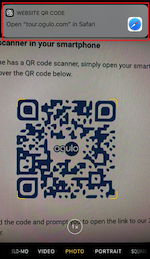
If your device does not have a built-in QR code reader, you can download a QR code reader app for free from your respective app store (Google Play Store for Android and Apple App Store for iPhones).
Let your clients access your VR tours on their phone easier than ever!
Amaze your clients or prospects next time you are at a listing appointment by showing them the use of this tech.
How to create your own QR code
- Log in to your Ogulo account. Find the 360° tour for which you would like to create a QR code. Click the three dots in the top right-hand corner of the tour and select “Share via”.
2. In the pop-up window, select “Copy to Clipboard”.
Now your 360° VR tour’s URL is copied. A message “Copy Tour Link – copied successfully” will appear at the bottom of your screen.
3. In your internet browser (Google Chrome, Firefox, etc.), search for “QR Code Generator”.
Here you can find a few QR code generators that are free of charge:
https://www.qr-code-generator.com/: This QR code generator will require you to sign up for free to be able to customize your QR code.
https://www.unitag.io/qrcode: This website enables you to customize your QR code for free without a subscription. Your QR code will be downloaded as a .zip file.
https://www.qrstuff.com/: This website will require a subscription if you would like to add your logo to the QR code.
4. Open any of the QR code generators’ website and paste (Ctrl-V) the Ogulo 360° tour link that you copied before.
Source: https://www.qr-code-generator.com/
5. Optionally, you can customize your QR code by changing the color or adding a logo.
6. Click “Download”.
That’s it! You will find the QR code in the Downloads folder on your computer. This QR code will link anyone who scans it to your tour.